Gallery Section
The Gallery Section in Shopify allows you to display images in a visually appealing format. It's ideal for showcasing products, brand visuals, or customer highlights. You can customize layout, colors, overlays, and add interactive elements for a better user experience.
Navigate to Shopify Admin > Online Store > Themes.
Click Customize on your active theme.
Select Add Section > Gallery.

Show Full Width: Expands the section across the entire screen width.
Enable Right & Left Spacing(Works Only on Fullwidth): Add spacing on both sides (Works only in Full Width mode).
Padding (Top, Bottom): Adjust the inner spacing above and below the section. Top(px), Bottom(px).
Margin (Top, Bottom): Adjust the outer spacing above and below the section. Top(px), Bottom(px).
Main Heading: Customize the Main heading.
Sub Heading: Add a short text to the content.
Description: Add text to share information about the section.
Link Text: Customize the text for the clickable link.
Link URL: Paste a URL or search for an internal link.
Section Color Settings
Heading Color: Customize the heading color (Set Your Preferred Color).
Subheading Color: Customize the subheading color (Set Your Preferred Color).
Description Color: Customize the description text color (Set Your Preferred Color).
Button Background Color: Customize the button background color ( Set Your Preferred Color).
Button Text Color: Customize the button text color (Set Your Preferred Color).
Button Hover Background Color: Customize the button hover background color (Set Your Preferred Color).
Button Hover Text Color: Customize the button text color on hover (Set Your Preferred Color).
Use Overlay: Enable an overlay effect for gallery images.
Image Overlay: Customize the image overlay color (Set Your Preferred Color).
Overlay Title: Customize the overlay title color (Set Your Preferred Color).
Overlay Category: Customize the category text color in overlay (Set Your Preferred Color).
Use Overlay Icons: Display icons over gallery images.
Overlay Icon Border Color: Customize the border color of the overlay icons (Set Your Preferred Color).
Overlay Icon Bg1: Customize the background color of the overlay icons (Set Your Preferred Color).
Overlay Icon Text: Customize the color of the overlay icon text (Set Your Preferred Color).
Overlay Icon Hover Background Color: Customize the background color when hovering over overlay icons (Set Your Preferred Color).
Overlay Icon Hover Text: Customize the text color when hovering over overlay icons (Set Your Preferred Color).
Text Hover Background Color: Customize the background color when hovering over text (Set Your Preferred Color).
Text Hover Text Color: Customize the text color when hovering over text (Set Your Preferred Color).
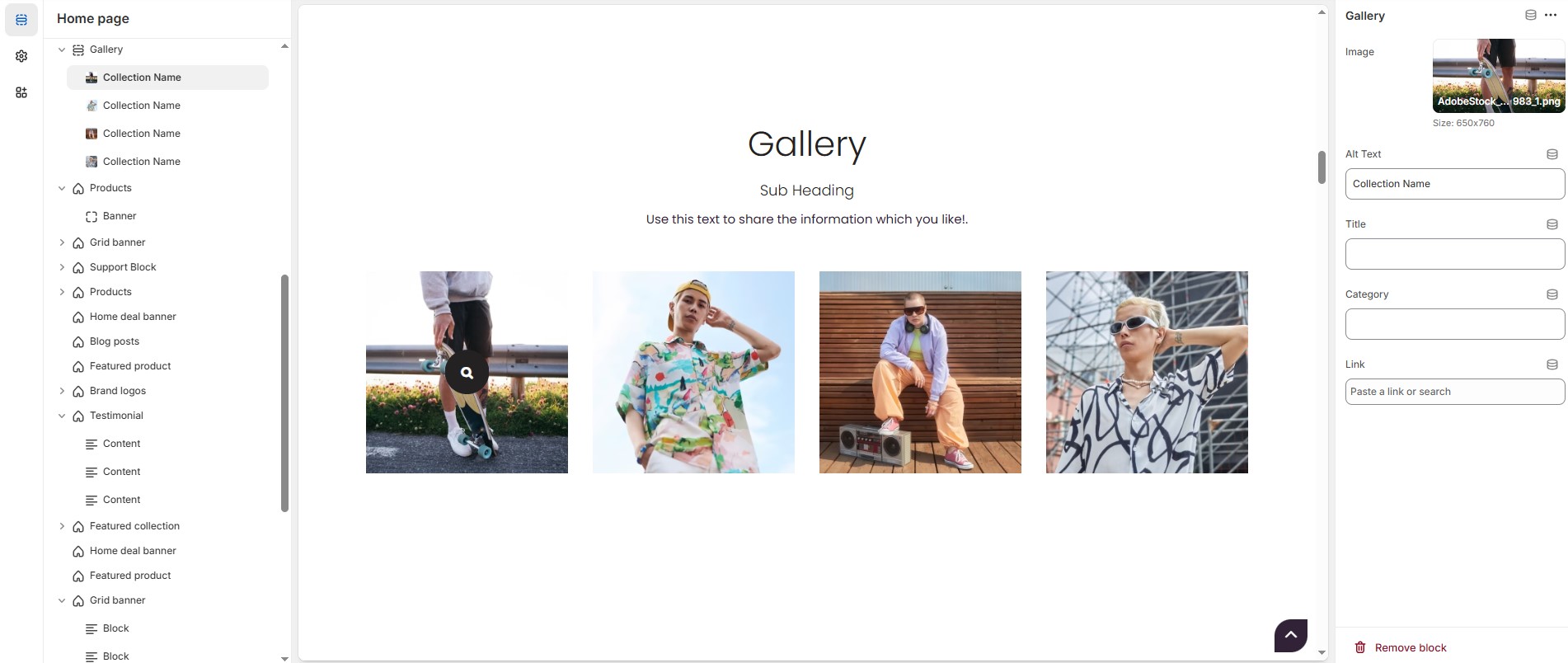
Gallery > Add Gallery
Image: Upload the image (Recommended size based on design requirements).
Alt text : Customize the image alternative text
Title : Customize the title.
Category : Add text to share information about the gallery.
Link : Paste a URL or search for an internal link.