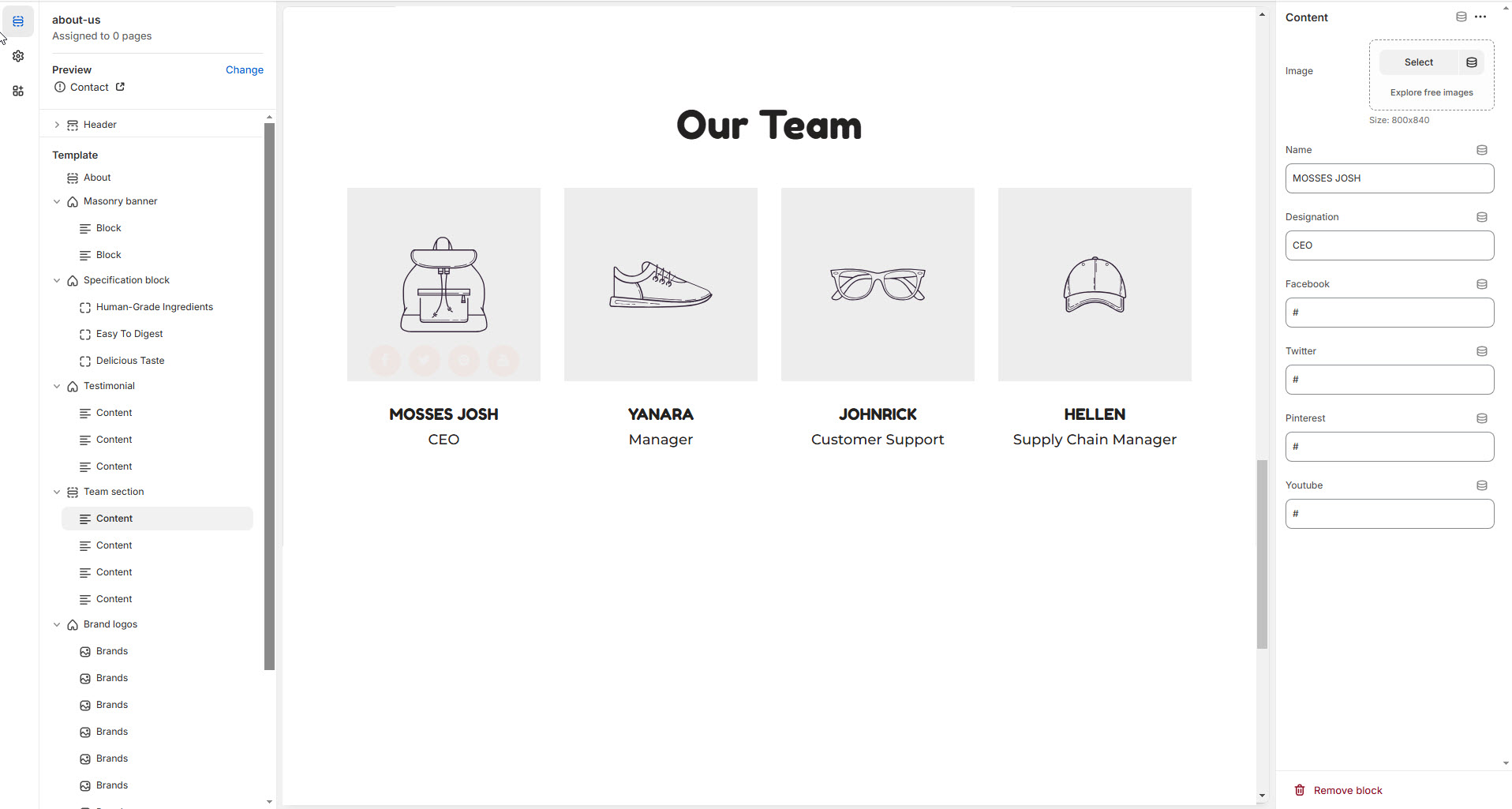Team Section
A Team Section in Shopify allows you to showcase the members of your team, adding a personal touch to your store and building trust with customers. This section typically includes photos, names, job titles, and brief bios of your team members.
Go to Shopify Admin > Online Store > Themes.
Click Customize on your active theme.
In the Theme Editor, click Add Section > Team Section.
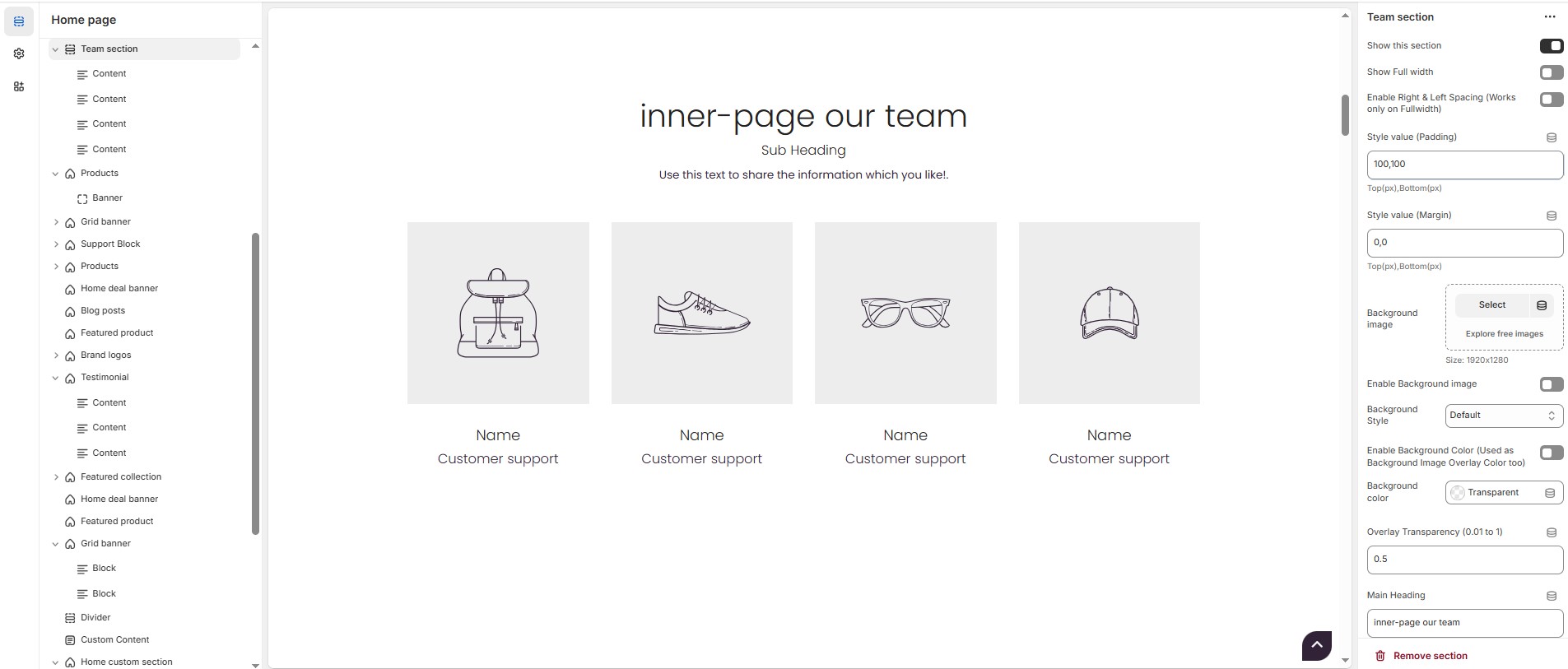
Team Section Settings & Customization Options
Show this Section: Allows adding a sections.
Show Full Width: Expands the section across the entire screen width.
Enable Right & Left Spacing (Works only on Fullwidth): Adds spacing on both sides (Works only in Full Width mode).
Padding (Top, Bottom): Adjust the inner spacing above and below the section. Top(px), Bottom(px).
Margin (Top, Bottom): Adjust the outer spacing above and below the section. Top(px), Bottom(px).
Background Image: Upload the image (Recommended size based on design requirements).
Enable Background Image: Allows adding a background image for the section.
Background Style: Choose background style ( Fixed, Parallax, or None ).
Background Size: Choose background size ( Auto, Cover, Contain, Repeat).
Enable Background Color(Used as Background Image Overlay Color too) : Allow to enable the background color.
Background Color : Customize the background color (Set Your Preferred Color).
Enable Overlay: Adds an overlay effect to the background.
Overlay Transparency: Adjust the transparency of the overlay (value between 0.01 and 1).
Main Heading: Customize the Main heading.
Sub Heading: Add a short text to the content.
Description: Add text to share information about the collection.
Link Text: Customize the text for the clickable link.
Link URL: Paste a URL or search for an internal link.
Section Color Settings
Heading Color: Customize the main heading color (Set Your Preferred Color).
Sub Heading Color: Customize the sub-heading color (Set Your Preferred Color).
Description Color: Customize the description text color (Set Your Preferred Color).
Button Background Color: Customize the button background color (Set Your Preferred Color).
Button Text Color: Customize the button text color (Set Your Preferred Color).
Button Hover Background Color: Customize the hover background color of the button (Set Your Preferred Color).
Button Hover Text Color: Customize the button text color on hover (Set Your Preferred Color).
Block Settings
Items Per Row: Choose the number of items displayed per row .
Block Color Settings
Heading Color: Customize the heading color (Set Your Preferred Color).
Description Color: Customize the description color (Set Your Preferred Color).
Image Overlay Background Color: Customize the image overlay color (Set Your Preferred Color).
Social Icon Background Color: Customize the background color of social media icons (Set Your Preferred Color).
Social Icon Color: Customize the color of the social media icons (Set Your Preferred Color).
Social Icon Background Hover Color: Customize the background color on hover (Set Your Preferred Color).
Social Icon Hover Color: Customize the social icon color on hover (Set Your Preferred Color).
Add Content > Team Member
Each team member's profile includes the following fields:
Image – Upload the image (Recommended size based on design requirements).
Name – Enter the team member’s name (e.g., "MOSSES JOSH").
Designation – Customize the job title (e.g., "CEO").
Twitter: Add a profile link (e.g., https://twitter.com/shopify).
Facebook: Add a profile link (e.g., https://facebook.com/shopify).
Pinterest: Add a profile link (e.g., https://pinterest.com/shopify).
Instagram: Add a profile link (e.g., https://instagram.com/shopify).
YouTube: Add a profile link (e.g., https://youtube.com/shopify).